Mastering the Installation of Elastix 4: A Comprehensive Guide, Troubleshooting Tips, and System Optimization Strategies
This text provides a detailed guide on how to install Elastix 4, a telecommunications software, including necessary pre-installation system optimization. It also troubleshoots common problems users might encounter during the installation process. The guide is useful even for those with minimal technical skills.
In today’s technologically advanced era, managing communications effectively is crucial for every business. Elastix 4 is one such powerful tool that can streamline your communication systems. However, installing it can be a bit tricky if you’re new to it. In this comprehensive guide, we will walk you through a step-by-step process on how to install Elastix 4, troubleshoot common issues during the installation process, and tips to optimize your system for a smooth Elastix 4 installation. Whether you’re a novice or an expert in system administration, this article will provide you with all the necessary information to successfully install Elastix 4.
- 1. "Step-by-Step Guide to Install Elastix 4"
- 2. "Troubleshooting Common Issues During Elastix 4 Installation"
- 3. "Optimizing Your System for Elastix 4 Installation"
1. "Step-by-Step Guide to Install Elastix 4"

Elastix 4 is a high-performance telecommunications software that translates to a cost-effective solution for businesses. It’s a Unified Communications Server software that brings together IP PBX, email, IM, faxing, and collaboration functionality. This article provides a comprehensive step-by-step guide on how to install Elastix 4.
Step 1: Download the Elastix 4 ISO file from the official Elastix website. Ensure you get the right version that suits your hardware specifications.
Step 2: Burn the downloaded ISO file on a DVD or create a bootable USB stick. You can use free software like Rufus for this purpose.
Step 3: Insert the DVD or USB into the server machine where you want to install Elastix 4. Restart the machine and boot it from the DVD or USB.
Step 4: The Elastix 4 installation menu will appear. Select the "Install or upgrade" option and hit Enter.
Step 5: The installation process will start, and the system will prompt you to select your preferred language and then click on "Continue".
Step 6: You will then be asked to choose your installation destination. Select the desired hard drive and click on "Done".
Step 7: The system will now prompt you to set your root password. Make sure to choose a strong password and click on "Done".
Step 8: The installation process will continue, and it may take some time depending on your system resources. Once the installation is complete, click on "Reboot".
Step 9: After the system reboots, you will be asked to accept the End-User License Agreement. Read the agreement, accept it, and click on "Next".
Step 10: The system will then prompt you to configure the network settings. You can configure your IP Address, DNS settings, and hostname here. Once done, click on "Apply".
Step 11: Now, you will be asked to enter the license key. If you don’t have it, you can request it from the Elastix website. Enter the key and click on "Activate".
Step 12: Finally, you will be asked to create an admin user. Enter the desired username and password, and click on "Create".
After this, your Elastix 4 installation is complete and ready to be used. You can access the Elastix 4 web interface by entering the IP address of your server in the browser on any computer connected to the same network.
This step-by-step guide makes it easy to install Elastix 4, even for those with minimal technical expertise. By following these steps, you will have a robust communication server up and running in no time.
2. "Troubleshooting Common Issues During Elastix 4 Installation"

When attempting to install Elastix 4, users may encounter a few common issues that can disrupt the installation process. This guide aims to assist you in troubleshooting these issues to ensure a smooth and successful installation.
One common issue during the Elastix 4 installation is the failure to boot from the installation media. This can be caused by multiple reasons such as a corrupted download file, an improperly created bootable USB, or incorrect BIOS settings. To resolve this, ensure that you have a reliable download source and that the bootable USB is appropriately created. Also, check your BIOS settings to confirm that your system is set to boot from the selected installation media.
Another common issue is the "Installation program cannot find any hard drives" error. This usually stems from the system’s failure to recognize the SATA controller. To resolve this, you may need to change the hard drive controller’s mode in BIOS settings from SATA to Compatibility or IDE.
Users may also experience issues with system compatibility. To successfully install Elastix 4, your system should meet certain requirements, including a minimum of 512MB RAM and a 1GHz processor. If you encounter errors related to system compatibility, you may need to upgrade your system’s hardware.
Issues related to network configurations can also disrupt the Elastix 4 installation process. These might include incorrect IP address configuration, DNS server issues, or firewall settings. Make sure to accurately configure your network settings based on your network environment.
Lastly, you might experience issues when the installation process stalls or freezes. This could be due to a variety of reasons, including system overheating, software conflicts, or hardware issues. If this happens, try restarting the installation process and if the problem persists, consider seeking professional help.
Remember, when encountering issues during the install Elastix 4 process, patience and persistence are key. With a systematic approach to troubleshooting, you can quickly identify and resolve common issues, leading to a successful Elastix 4 installation.
3. "Optimizing Your System for Elastix 4 Installation"
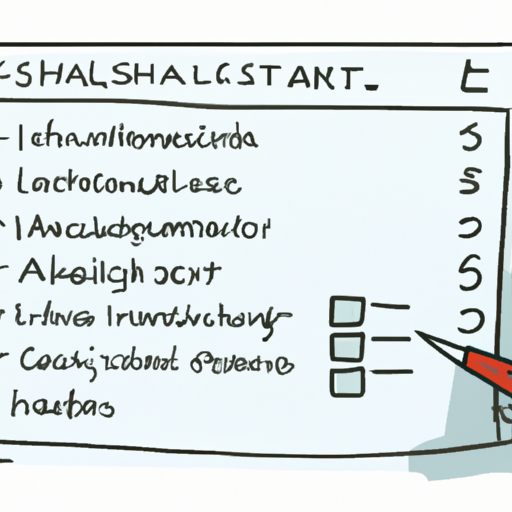
Before you begin to install Elastix 4, it is crucial to optimize your system to ensure a smooth and efficient installation process. To optimize your system, there are a number of key steps you should follow.
Firstly, you need to ensure that your server meets the minimum system requirements for Elastix 4. These requirements include a 64-bit dual core processor, 1GB of RAM and a 30GB hard drive. If your system does not meet these requirements, you may face issues during the installation process.
Next, you should ensure that your system is up to date. This involves updating your operating system and all installed software. This is crucial as outdated software can cause compatibility issues when you install Elastix 4.
Another important step in optimizing your system for the Elastix 4 installation is to ensure that you have a stable internet connection. This is because the installation process involves downloading the Elastix 4 software from the internet. If your internet connection is unstable, this can cause delays or failures during the installation process.
Lastly, you should check that your system has enough free space. The installation of Elastix 4 requires a significant amount of disk space. If your system does not have enough free space, this can cause issues during the installation process.
In conclusion, optimizing your system prior to installing Elastix 4 can help to ensure a smooth and successful installation process. By ensuring that your system meets the minimum requirements, is up to date, has a stable internet connection and has enough free space, you can be confident that you are ready to install Elastix 4.
In conclusion, installing Elastix 4 is a process that can be made simple and hassle-free when the right steps are followed. This article has provided a comprehensive guide on the installation process of Elastix 4. From a step-by-step guide, to troubleshooting common issues during installation, and finally, tips on how to optimize your system for Elastix 4 installation, every aspect has been covered. It’s important to keep these points in mind to ensure a successful installation and reap the full benefits of the Elastix 4 system. Remember, every issue you may encounter during the install Elastix 4 process can be solved with the right knowledge and patience.