Effortlessly Download Google Drive Folders to Your cPanel Server: A Step-by-Step Guide with Wget Command Code
Learn how to transfer large files from Google Drive to a cPanel server using the Wget command code. This step-by-step guide simplifies the file transfer process and saves time and effort. Use the specific command to download files and folders from Google Drive via the server’s command line interface.
In this digital age, storing files in the cloud has become a popular and convenient option. Google Drive is one of the most widely used cloud storage services due to its accessibility and user-friendly interface. However, sometimes you may need to download a Google Drive folder to your cPanel server for various reasons. This can be a daunting task for some, but fear not as we have put together a step-by-step guide to help you through the process. Additionally, we will also discuss how you can maximize efficiency by using the wget command code to download files from Google Drive. So, if you’re wondering "how can I download a file from Google Drive via wget command code?" then keep reading to find out.
- 1. "Step-by-Step Guide: Downloading a Google Drive Folder to Your cPanel Server"
- 2. "Maximizing Efficiency: Using Wget Command Code to Download Files from Google Drive"
1. "Step-by-Step Guide: Downloading a Google Drive Folder to Your cPanel Server"

If you’re looking to transfer files from your Google Drive to your cPanel server, there are a few different methods you can use. One popular option is to download your Google Drive folder to your server using the wget command code. Here’s a step-by-step guide to help you through the process:
Step 1: Log in to your Google Drive and navigate to the folder you want to download.
Step 2: Right-click on the folder and select "Download" to begin the download process.
Step 3: Once the download is complete, log in to your cPanel server.
Step 4: Open the terminal window on your server and enter the following command:
wget -r -nH –cut-dirs=1 –no-parent –reject="index.html*" https://drive.google.com/uc?id=FOLDER-ID&export=download
Step 5: Replace "FOLDER-ID" with the ID of the Google Drive folder you want to download. You can find this ID in the URL of your Google Drive folder.
Step 6: Hit enter to start the download process.
Step 7: Once the download is complete, you should see the Google Drive folder in your cPanel file manager.
With these simple steps, you can easily download your Google Drive folder to your cPanel server using the wget command code. This method is a great way to transfer large amounts of data quickly and efficiently. So, give it a try and see how it can simplify your file transfer process!
2. "Maximizing Efficiency: Using Wget Command Code to Download Files from Google Drive"

Maximizing Efficiency: Using Wget Command Code to Download Files from Google Drive
If you’re looking for a more efficient way to download files from your Google Drive to your cPanel server, using the Wget command code is an excellent option. Wget is a command-line utility that allows you to download files directly from the internet to your server. This method is particularly useful for large files or multiple files, as it can save you a lot of time and effort.
To use the Wget command code, you’ll need to have access to your server’s command line interface. Once you’re logged in, you can type the following command to download a file from your Google Drive:
wget –no-check-certificate ‘https://drive.google.com/uc?export=download&id=FILEID’ -O FILENAME
Replace "FILEID" with the ID of the file you want to download, and "FILENAME" with the name you want to give the downloaded file. You can find the file ID by opening the file in your Google Drive and looking for the string of characters after "id=" in the URL.
If you want to download an entire folder from Google Drive, you’ll need to use a slightly different command:
wget –no-check-certificate -r ‘https://drive.google.com/uc?export=download&id=FOLDERID’ -O FOLDERNAME
Replace "FOLDERID" with the ID of the folder you want to download, and "FOLDERNAME" with the name you want to give the downloaded folder. This command will download all the files in the folder, including any subfolders.
Using the Wget command code to download files from Google Drive can be a highly efficient way to transfer large files or multiple files to your cPanel server. By taking advantage of this method, you can save yourself time and effort, and quickly get your files where you need them.
In conclusion, downloading a Google Drive folder to your cPanel server can be a simple and efficient process. By following the step-by-step guide provided in this article, you can easily transfer files and folders from your Google Drive to your cPanel server. Additionally, using the Wget command code can help you maximize efficiency and automate the download process. Whether you’re a business owner, a student, or simply someone looking to transfer files, this article provides a valuable resource for those looking to learn how to download files from Google Drive via Wget command code. Start enjoying the benefits of easy file transfer today!