Learn how to download files from Google Drive using the Wget command, a command-line tool that requires obtaining a direct download link and using the command in a terminal or command prompt window. Useful for downloading multiple files or on a computer without the Google Drive app installed. #howcandownloadfilefromgoogledriveviawgetcommandcode
Google Drive is a popular cloud-based storage service that allows users to store and share files. While it offers a convenient web interface for managing your files, sometimes you may need to download large files in a more efficient way. This is where the Wget command comes in handy. In this article, we’ll explore how to use the Wget command to download files from Google Drive. We’ll cover everything from the basic syntax to troubleshooting common issues, as well as alternative methods for downloading files. With this guide, you’ll be able to master the Wget command and make your Google Drive downloads more efficient. So, let’s get started!
1. Introduction: Using Wget Command to Download Files from Google Drive

Google Drive is one of the most popular cloud storage services available today. It allows users to store and share files with ease. However, downloading files from Google Drive can be a bit tricky, especially if you’re not using the Google Drive desktop app. In this article, we will explore how to use the Wget command to download files from Google Drive.
Wget is a command-line tool that is used to download files from the internet. It is available for Windows, macOS, and Linux operating systems. Wget is a powerful tool that can be used to download all types of files, including videos, images, and documents.
To download a file from Google Drive using the Wget command, you need to follow a few simple steps. First, you need to get the download link for the file you want to download. To do this, right-click on the file in Google Drive and select "Get shareable link." Make sure that the link is set to "Anyone with the link can view."
Next, you need to modify the link to make it a direct download link. To do this, replace the "uc?id=" with "uc?export=download&id=" in the link. This will ensure that the file is downloaded directly, without any redirects.
Once you have the direct download link, open a terminal or command prompt window on your computer and enter the following command:
wget -O [filename] [direct download link]
Replace [filename] with the name you want to give the downloaded file, and [direct download link] with the link you obtained in the previous step.
The Wget command will begin downloading the file to your computer. Depending on the size of the file and your internet connection speed, the download may take some time to complete.
In conclusion, using the Wget command to download files from Google Drive is a simple process. By following the steps outlined above, you can easily download any file from Google Drive without having to use the Google Drive desktop app. This method is especially useful if you need to download multiple files or if you’re working on a computer that doesn’t have the Google Drive app installed.
In conclusion, downloading files from Google Drive using the Wget command code is a straightforward process. By following the steps outlined in this article, you can easily download any file from your Google Drive account using the command line. Whether you are a tech-savvy user or a beginner, this method is a convenient and efficient way to manage your files and access them from anywhere. With the right code and a few simple commands, you can enjoy the convenience of Google Drive and make the most of its powerful features. So, go ahead and try it out today!